 Export Stock Transfer to Other Branches: If you want to transfer Stock, first you are required to make a branch as a customer so that you can generate bills against any branch.
Export Stock Transfer to Other Branches: If you want to transfer Stock, first you are required to make a branch as a customer so that you can generate bills against any branch.
This option is used to transfer information about Stocks from main branch to its sub-branch. For example: Warehouse to Delhi.
Step 1: Setup New Account
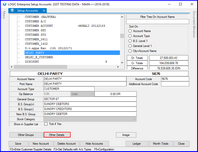
Fig 1. Create Account
|
 Create a new account and click on Other Details. Create a new account and click on Other Details.
|
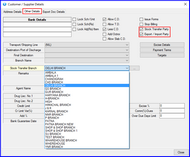
Fig 2. Other Details
|
 Once you've set up account, click on Other Details. A window will appear on your screen. Once you've set up account, click on Other Details. A window will appear on your screen.

|
It is compulsory to select Stock Transfer Party.
|
|
Step 2: Setup Sale Bill
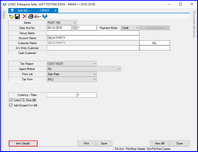
Fig 3. Stock Transfer Out
|
 Next, you have to create a sale bill for the respected Party i.e. Delhi Party. Enter Item Details that you want to export. Next, you have to create a sale bill for the respected Party i.e. Delhi Party. Enter Item Details that you want to export.
|
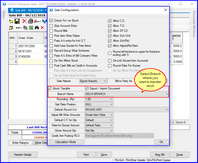
Fig 4. Item Details
|
 Enter the Item Details in the Sale Bill that you want to export. Now, If you click on Configuration button, you will see the branch automatically selected. Complete your item details and click on Ok and Save your bill. Enter the Item Details in the Sale Bill that you want to export. Now, If you click on Configuration button, you will see the branch automatically selected. Complete your item details and click on Ok and Save your bill.
|
Step 3: Export Stock Transfer
 Click on Main Menu. Go to Utilities and then, click on Export/Import Branch Wise Data. Next, select Options and select Export/Import Data. Select Export Stock Transfer to Other Branches and click on it.
Click on Main Menu. Go to Utilities and then, click on Export/Import Branch Wise Data. Next, select Options and select Export/Import Data. Select Export Stock Transfer to Other Branches and click on it.
 Main Menu
Main Menu
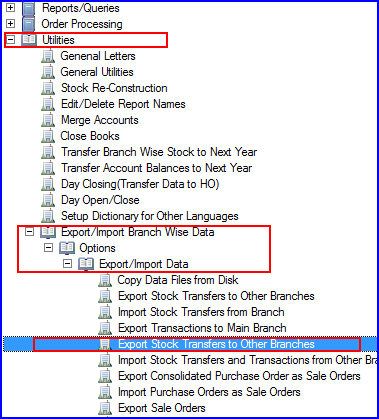
Fig 5. Main Menu
|
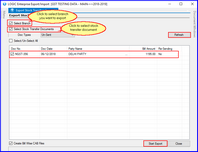
Fig 6. Start Export
|
 As you click on this option, a window as follows will appear on your screen. Click on Refresh button. Bill (s) will be displayed. Select the bill you wish to Stock out and click on Start Export. As you click on this option, a window as follows will appear on your screen. Click on Refresh button. Bill (s) will be displayed. Select the bill you wish to Stock out and click on Start Export.
|
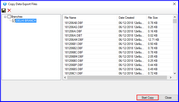
Fig 7. Copy Data Export files
|
 A window will appear on your screen. Click on your branch and select file (s) you want to export and click on Start Copy. A window will appear on your screen. Click on your branch and select file (s) you want to export and click on Start Copy.
|
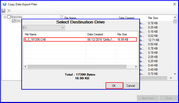
Fig 8. Export CAB File
|
 You have successfully exported your file. You have successfully exported your file.
|
Back To Top
![]() Export Stock Transfer to Other Branches: If you want to transfer Stock, first you are required to make a branch as a customer so that you can generate bills against any branch.
Export Stock Transfer to Other Branches: If you want to transfer Stock, first you are required to make a branch as a customer so that you can generate bills against any branch.![]() Click on Main Menu. Go to Utilities and then, click on Export/Import Branch Wise Data. Next, select Options and select Export/Import Data. Select Export Stock Transfer to Other Branches and click on it.
Click on Main Menu. Go to Utilities and then, click on Export/Import Branch Wise Data. Next, select Options and select Export/Import Data. Select Export Stock Transfer to Other Branches and click on it.