| Show/Hide Hidden Text |
![]() Import Item Master: This option is used to import the information about Items provided by the Main Branch. Follow the below steps to use this feature.
Import Item Master: This option is used to import the information about Items provided by the Main Branch. Follow the below steps to use this feature.
![]() Main Menu > Utilities > Export/Import Branch Wise Data > Options > Export Import Data > Copy Data Files from Disk
Main Menu > Utilities > Export/Import Branch Wise Data > Options > Export Import Data > Copy Data Files from Disk
Fig 1. Main Menu |
![]() As you click on this option, a window will appear on your screen. Upload the CAB File by clicking on the button available at the right corner. Browser window will open on your screen. Select your Cab File. See the window below:
As you click on this option, a window will appear on your screen. Upload the CAB File by clicking on the button available at the right corner. Browser window will open on your screen. Select your Cab File. See the window below:
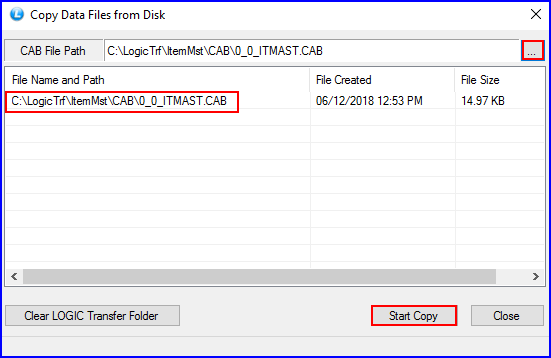
Fig 2. Copy Data Files from Disk
![]() Click on Start Copy. An option named Map Auto will show. Click on it.
Click on Start Copy. An option named Map Auto will show. Click on it.
![]() Now Click on Main Menu > Utilities > Export/Import Branch Wise Data > Options > Export Import Data > Import Item Master .
Now Click on Main Menu > Utilities > Export/Import Branch Wise Data > Options > Export Import Data > Import Item Master .
Fig 3. Main Menu |
![]() Import Item Master window will appear on your screen. Click on Refresh button. Click on Start Import button.
Import Item Master window will appear on your screen. Click on Refresh button. Click on Start Import button.
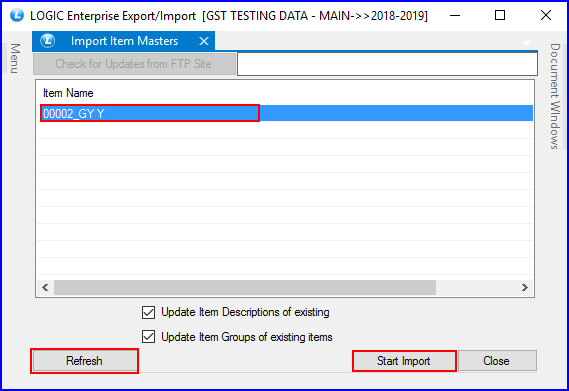
Fig 4. Import File
|
You can check whether the data is properly imported or not by checking Item Master.
|