| Show/Hide Hidden Text |
![]() You can click on the option "Rich Text" and the result may look something like in the figure shown below. To insert the Rich Text click the Image option in the insert bar. The Rich Text gets inserted in the blank area. Now set the properties related to the image. It is optional to insert the Rich Text in the barcode. User can resize the Rich Text according to need. User can insert the Rich Text if required.
You can click on the option "Rich Text" and the result may look something like in the figure shown below. To insert the Rich Text click the Image option in the insert bar. The Rich Text gets inserted in the blank area. Now set the properties related to the image. It is optional to insert the Rich Text in the barcode. User can resize the Rich Text according to need. User can insert the Rich Text if required.
![]() Rich Text has the advantage of additional options available to style the Rich Text in various ways according to users need.
Rich Text has the advantage of additional options available to style the Rich Text in various ways according to users need.
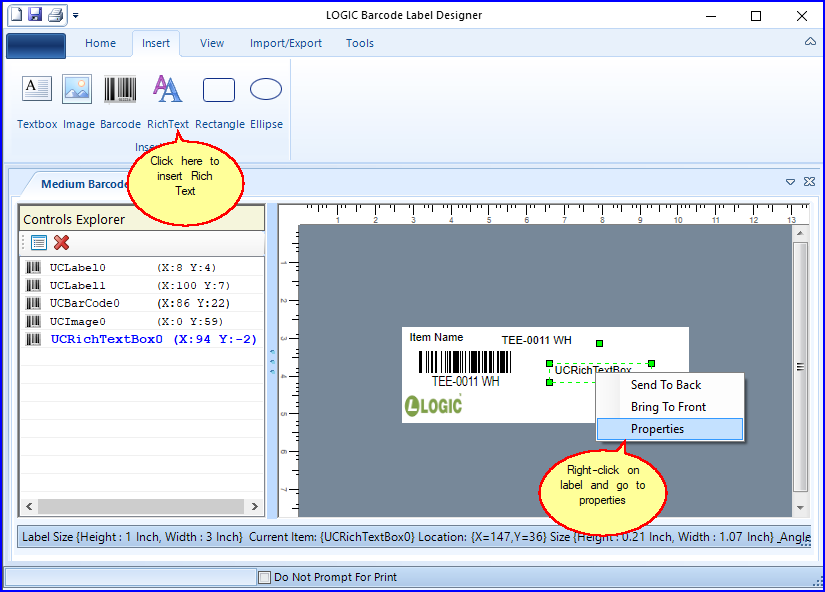
FIG 1. INSERT RICH TEXT
RTF Editor
FIG 2. RICH TEXT PROPERTIES
FIG 3. RTF EDITOR
|
![]() On choosing any of the properties in RTF Editor like in the figure shown above the final result will look something like this.
On choosing any of the properties in RTF Editor like in the figure shown above the final result will look something like this.
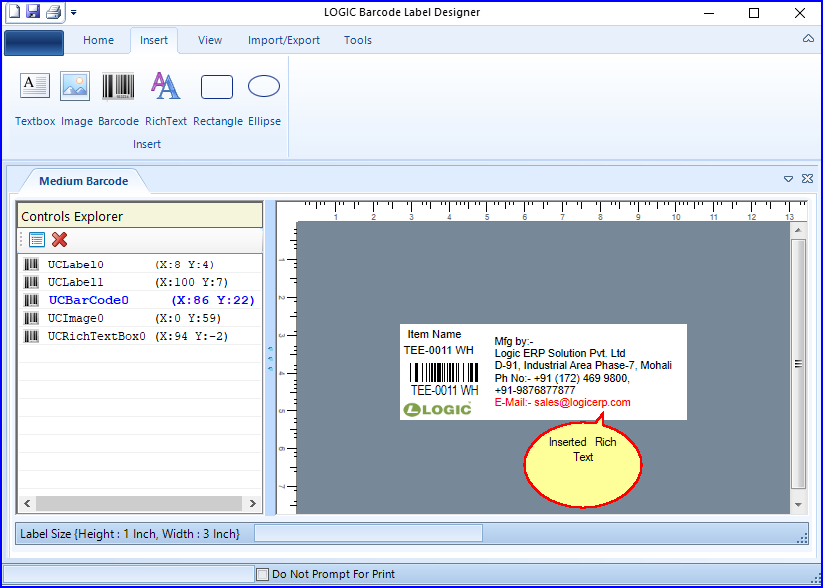
FIG 4. BARCODE DESIGNER