| Show/Hide Hidden Text |
![]() You can click on the option "Image" and the result may look something like in the figure shown below. To insert the image click the Image option in the insert bar. The image box gets inserted in the blank area. Now set the properties related to the image. It is optional to insert the image in the barcode. User can resize the image according to need. User can insert the image if required.
You can click on the option "Image" and the result may look something like in the figure shown below. To insert the image click the Image option in the insert bar. The image box gets inserted in the blank area. Now set the properties related to the image. It is optional to insert the image in the barcode. User can resize the image according to need. User can insert the image if required.
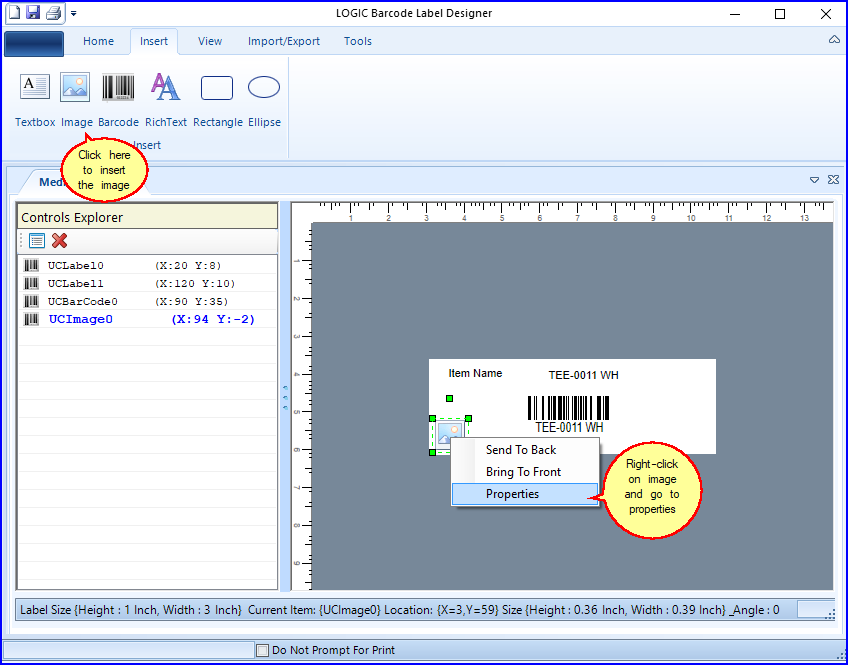
FIG 1. INSERT IMAGE
Image Path
FIG 2. IMAGE PROPERTIES
|
![]() On choosing on any of the options in the Properties of the Image like in the figure shown above the final result will look something like this.
On choosing on any of the options in the Properties of the Image like in the figure shown above the final result will look something like this.
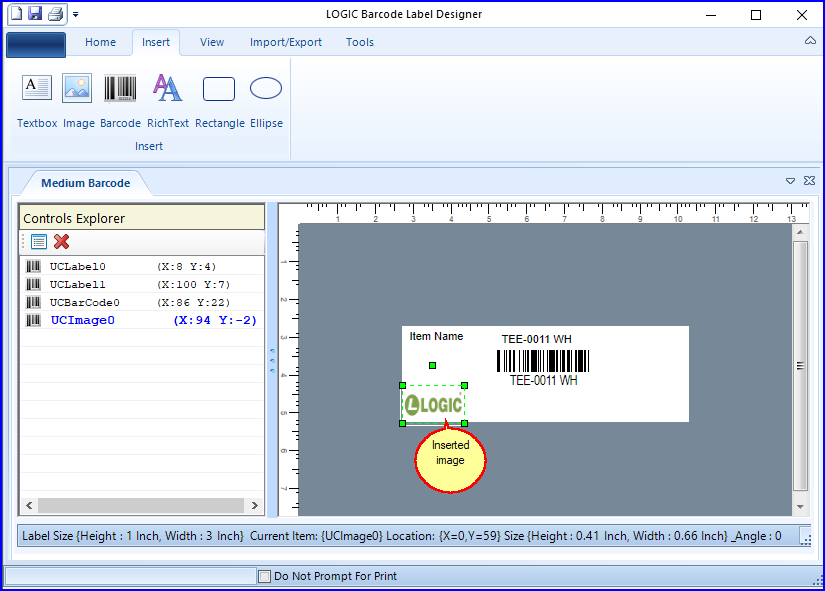
FIG 3. BARCODE DESIGNER