| Show/Hide Hidden Text |
![]() You can use this option to setup the Job Order Instruction. Through this, you can give instructions to your production team of different departments.
You can use this option to setup the Job Order Instruction. Through this, you can give instructions to your production team of different departments.
Setup Job Order Instruction > Main Menu > Production > Production Setups > Setup Job Order Instruction
Fig 1. Main Menu |
First of all, you need to setup the instruction group. Follow the steps mentioned below to create an instruction Group:
![]() Define an Instruction Group
Define an Instruction Group
In order to create a group for instructions follow the steps:
1. Enter the Instruction Group Name and hit enter.The name should be unique.It is compulsory to enter the Instruction Group Name.
2. Click the Save button or press Alt+S.
3. Click Close button or press Alt+C in order to exit from the window.
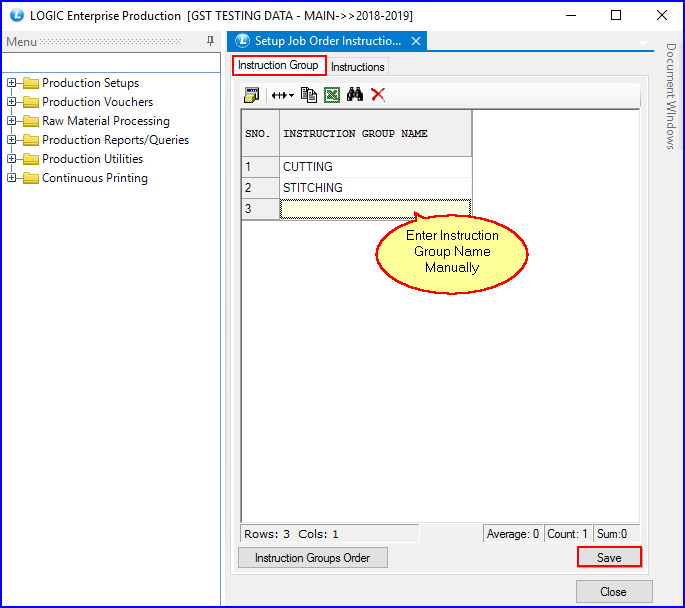
Fig 2. Define Instruction group
|
To save the data entered by the user, user have to press enter button and the cursor should be on next line in the grid. |
![]() Instruction Groups Order
Instruction Groups Order
If you want to set the order of Instruction Groups, follow the steps mentioned below:
1) Click on Instruction Groups Order.
2) Set Order for Instruction Group window will appear on your screen.
3) Select the groups and use arrows to move up or down the Instruction Groups.
4) Click on Save button to set order of Instruction Groups.
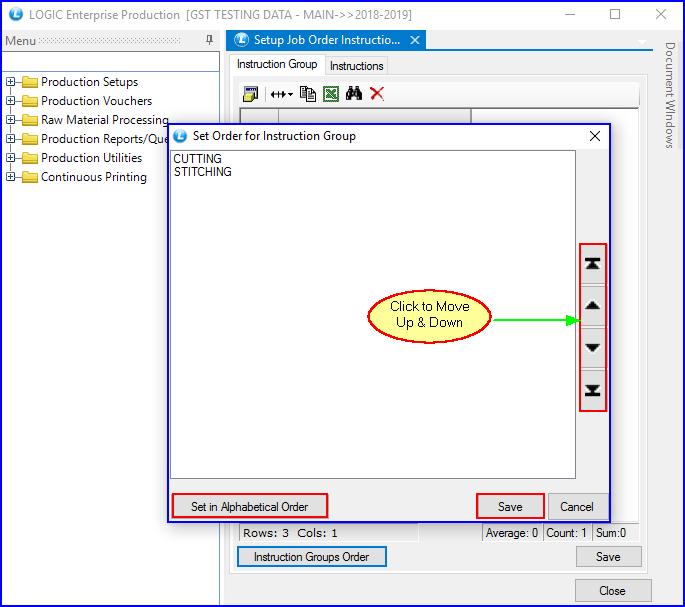
Fig 3. Set Order of Instruction group
![]() Delete Instruction Groups
Delete Instruction Groups
If you want to delete any Instruction Group follow the steps mentioned below:
1) Select the Instruction Group you want to delete.
2) Click on the Cross option from the Toolbar.
3) A message will pop-up on your screen. Select 'Yes'.
4) It will be deleted successfully.
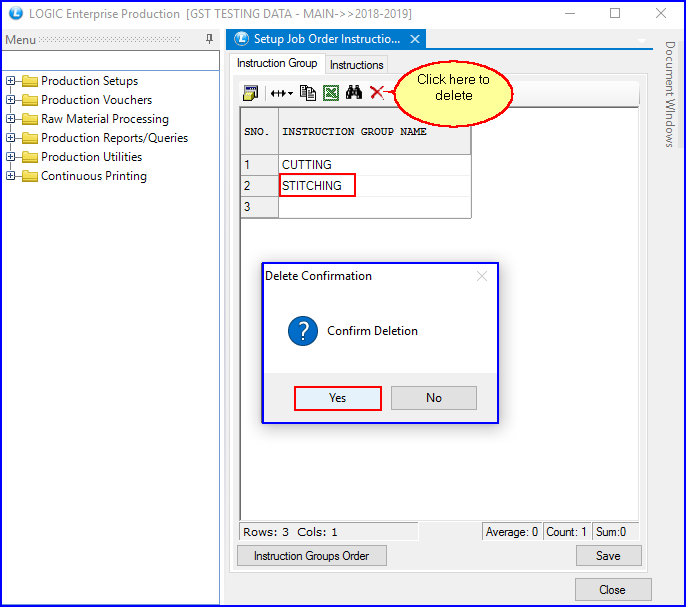
Fig 4. Delete Instruction group
Follow the steps mentioned below to create an instruction Group:
![]() Define an Instruction:
Define an Instruction:
In order to create instructions follow the steps:
1. Select the Instruction Group for which you want to create instructions.
2. Enter the Instructions and hit enter.These should be unique.
3. Click the Save button or press Alt+S.
4. Click Close button or press Alt+C in order to exit from the window.

Fig 5. Define Instruction
|
To save the data entered by the user, user have to press enter button and the cursor should be on next line in the grid. |
![]() Instruction Order
Instruction Order
If you want to set the order of Instruction, follow the steps mentioned below:
1) Click on Instruction Order.
2) Set Order for Instructions window will appear on your screen.
3) Select the instructions and use arrows to move up or down the Instructions.
4) Click on Save button to set order of Instructions.
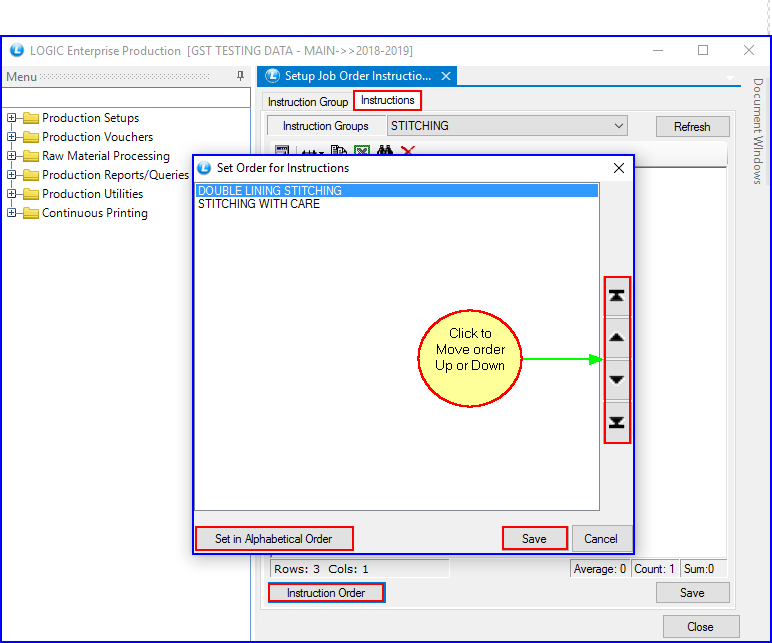
Fig 6. Set Order of Instruction
![]() Delete Instructions
Delete Instructions
If you want to delete any Instruction ,follow the steps mentioned below:
1) Select the Instruction you want to delete.
2) Click on the Cross option from the Toolbar.
3) A message will pop-up on your screen. Select 'Yes'.
4) It will be deleted successfully.
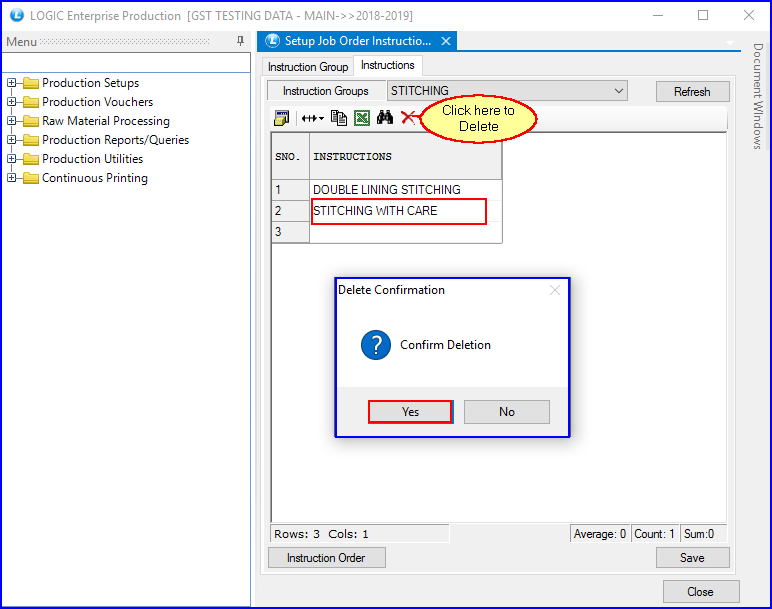
Fig 7. Delete Instruction