| Show/Hide Hidden Text |
![]() Templates feature is there in Journal Voucher so that the user can add Account name(Optional) to every Description. Press Enter and then assign value to the Description classified as Entry. Click Save, go to Journal Voucher and set value to the Description classified as Entry and Optional account name is Nil. Press enter and the values for rest are calculated automatically based on the option "Add Formula".
Templates feature is there in Journal Voucher so that the user can add Account name(Optional) to every Description. Press Enter and then assign value to the Description classified as Entry. Click Save, go to Journal Voucher and set value to the Description classified as Entry and Optional account name is Nil. Press enter and the values for rest are calculated automatically based on the option "Add Formula".
![]() Templates Feature: Main Menu > Accounts > Configurations > Setup Journal Voucher Templates
Templates Feature: Main Menu > Accounts > Configurations > Setup Journal Voucher Templates
FIG 1. MAIN MENU |
User needs to click this button in the window "Setup Journal Voucher Templates" and enter the formula for the service tax entries as per the requirements. An example of doing this is shown below.
Then click Save to enter it in this window for calculations purpose. Thus user can move to the main window.
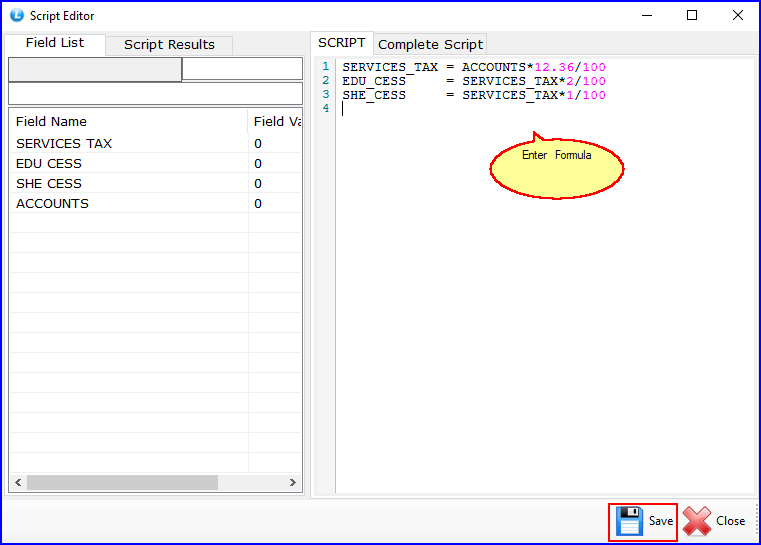
FIG 2. ADD FORMULA
After entering the formula for calculations, select the various options as shown below and press Enter. Enter Description for the Account name(Optional) and proceed to select other options in the list as required. If the user select formula for any "Nil" Account Name then the amount written in this Account name(Optional) will be the amount on which the rest values will be calculated. Description of account name should be unique as the formula you set in the button “Add Formula” is based on the description you enter. If you enter the Account name(Optional) then you can’t change it in the Journal Voucher and if you leave it ‘Nil’ then you can add any ledger selected in time of Journal Voucher entry. User has the option of adding their own formula in ledger entries. In order to add their own formula click on the button “Add Formula”.
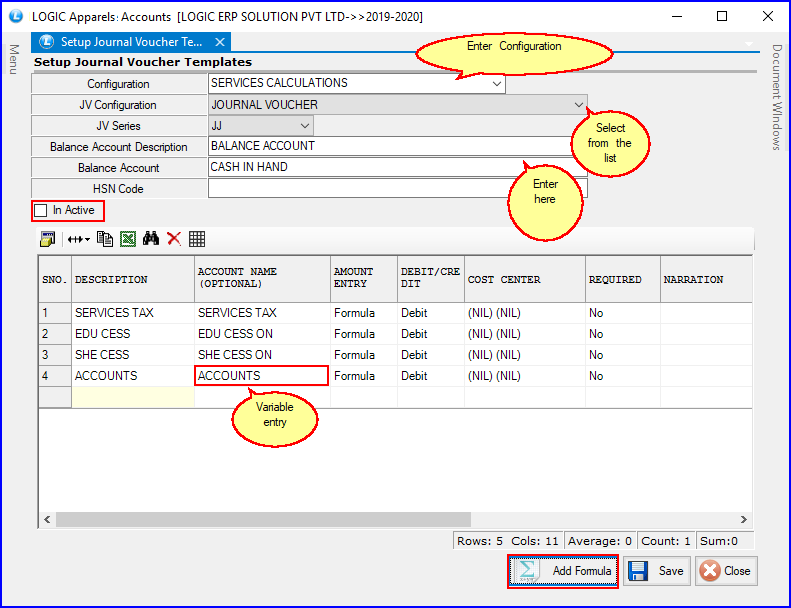
FIG 3. SETUP JOURNAL VOUCHER TEMPLATES
Post this step user can go to Journal Voucher, enter the amount for variable entry here classified as Nil and then the other values classified here as Formula will be calculated based on the formula you enter. In the end "Cash in Hand" or the Final Total of the table will be shown to the user.
![]() Add Formula: User can add a formula to calculate the total of the service tax entries selected in the main window.
Add Formula: User can add a formula to calculate the total of the service tax entries selected in the main window.
![]() In Active: Click this option to make the template invisible to the users
In Active: Click this option to make the template invisible to the users
![]() Save: Save the template feature for use.
Save: Save the template feature for use.
![]() Close: Click to exit the window
Close: Click to exit the window