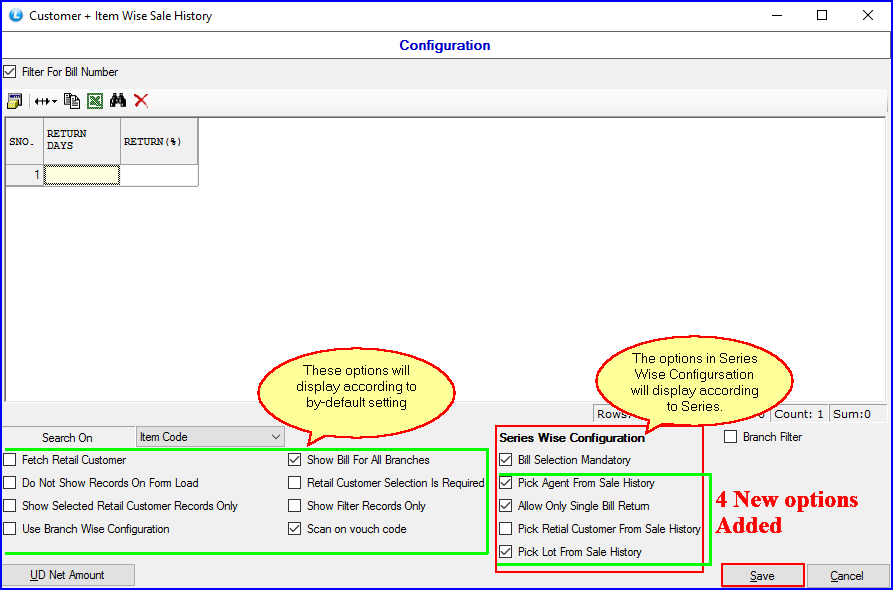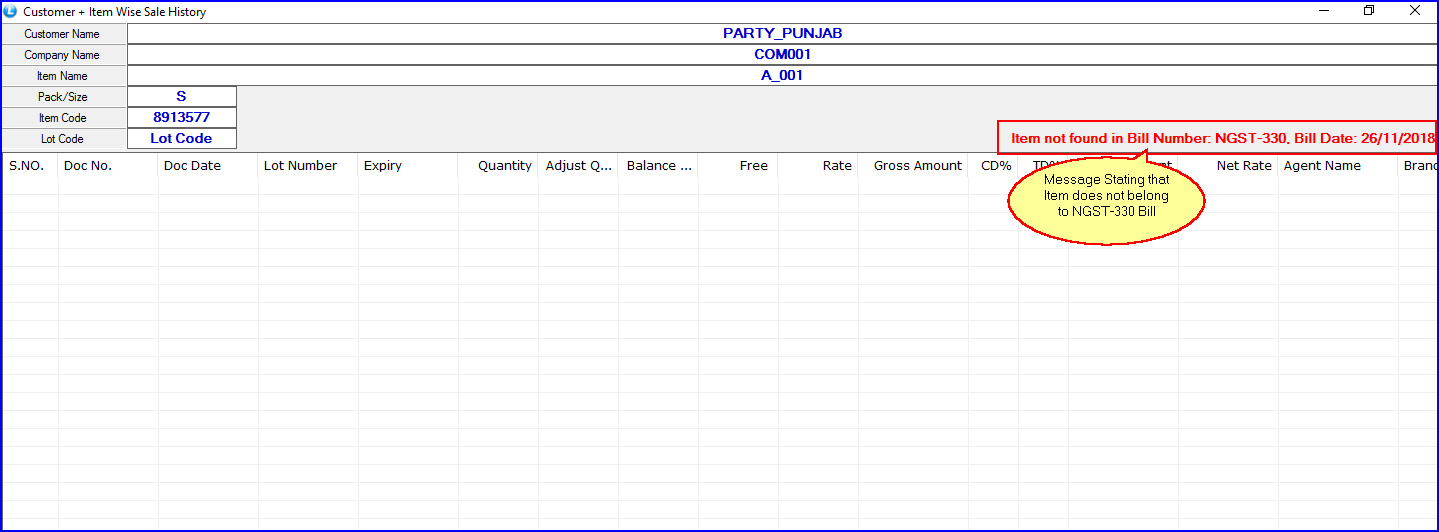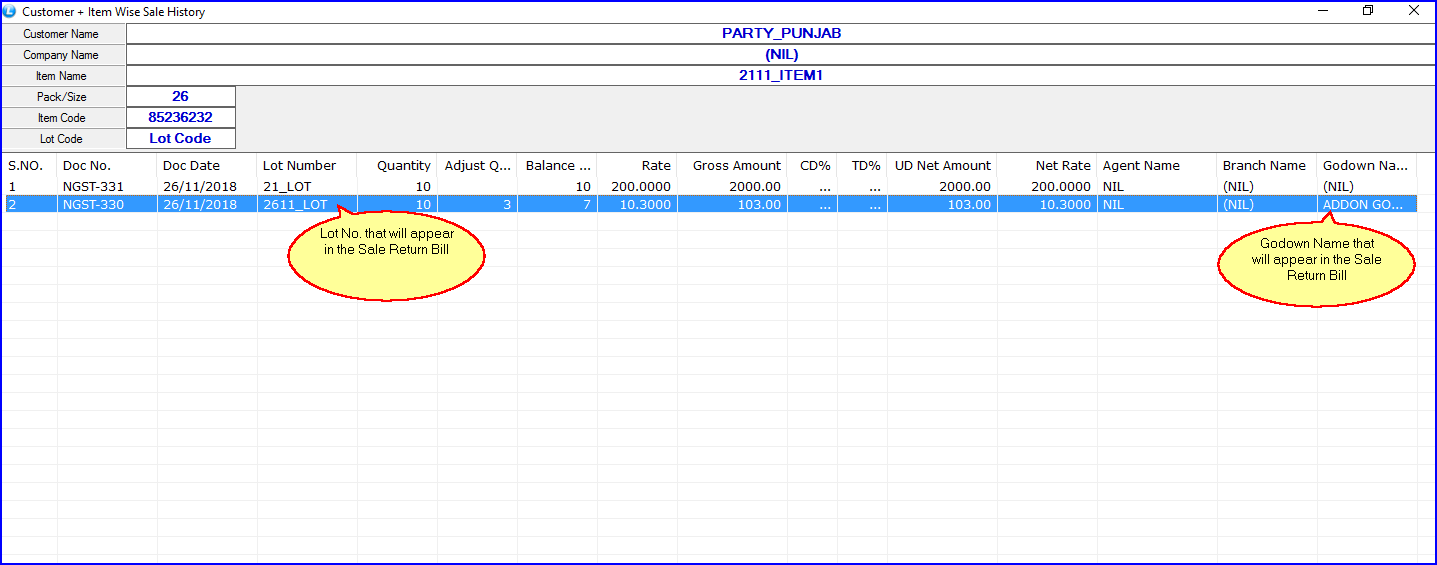New Update for Sale Wise Configuration in Customer+Item Wise Sale History
In the Customer + Item Wise Sale History Form, there are new updates in its Configuration Window. To view these changes, follow the given steps:
Step:-1 Go to Sale Return and generate the bill for a particular account/party.
Step:-2 Add the item, and Customer + Item Wise Sale History form will appear.
Step:-3 Click on the “Configuration” button.
You will see the four new checkboxes added in the Series Wise Configuration:
1. Pick Agent From Sale History: When you select this option, the bill will automatically pick the Agent from Sale History Form, if there’s any.
2. Allow Only Single Bill Return: After selecting this option, you cannot generate the sale return for the item that belongs to another bill. For Example: Let us suppose there are three items. Two of them belongs to bill no. NGST-330, and one doesn’t. So when you will try to select bill no. in Customer + Item Wise Sale History Form, the list will display empty. A message will appear in Red Color as shown in the figure below:
3. Pick Retail Customer From Sale History: You can automatically fetch the Retail Customer Detail from Sale History.
4. Pick Lot From Sale History: This option enables you to automatically retrieve Lot Number from the Customer + Item Wise Sale History.