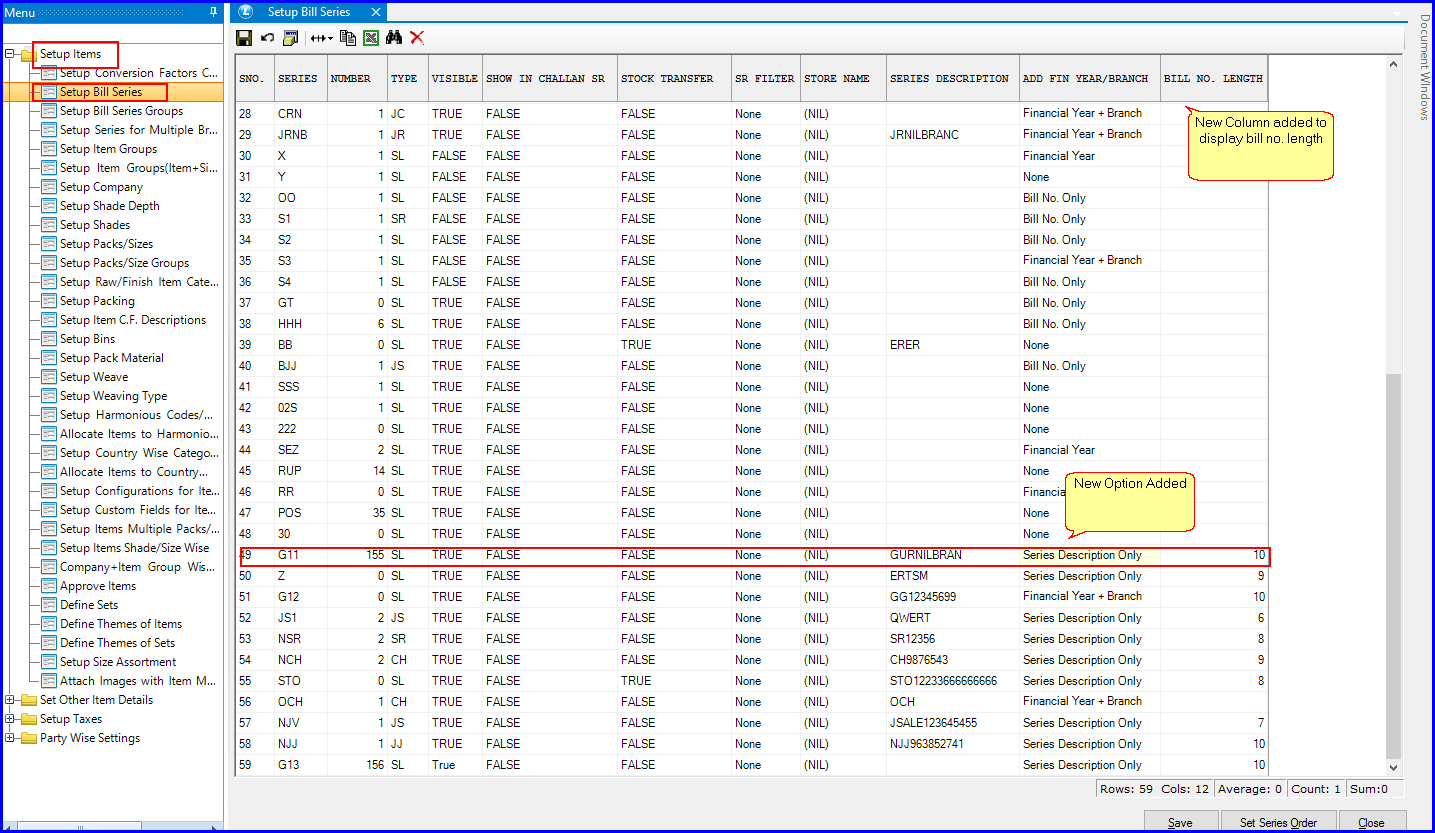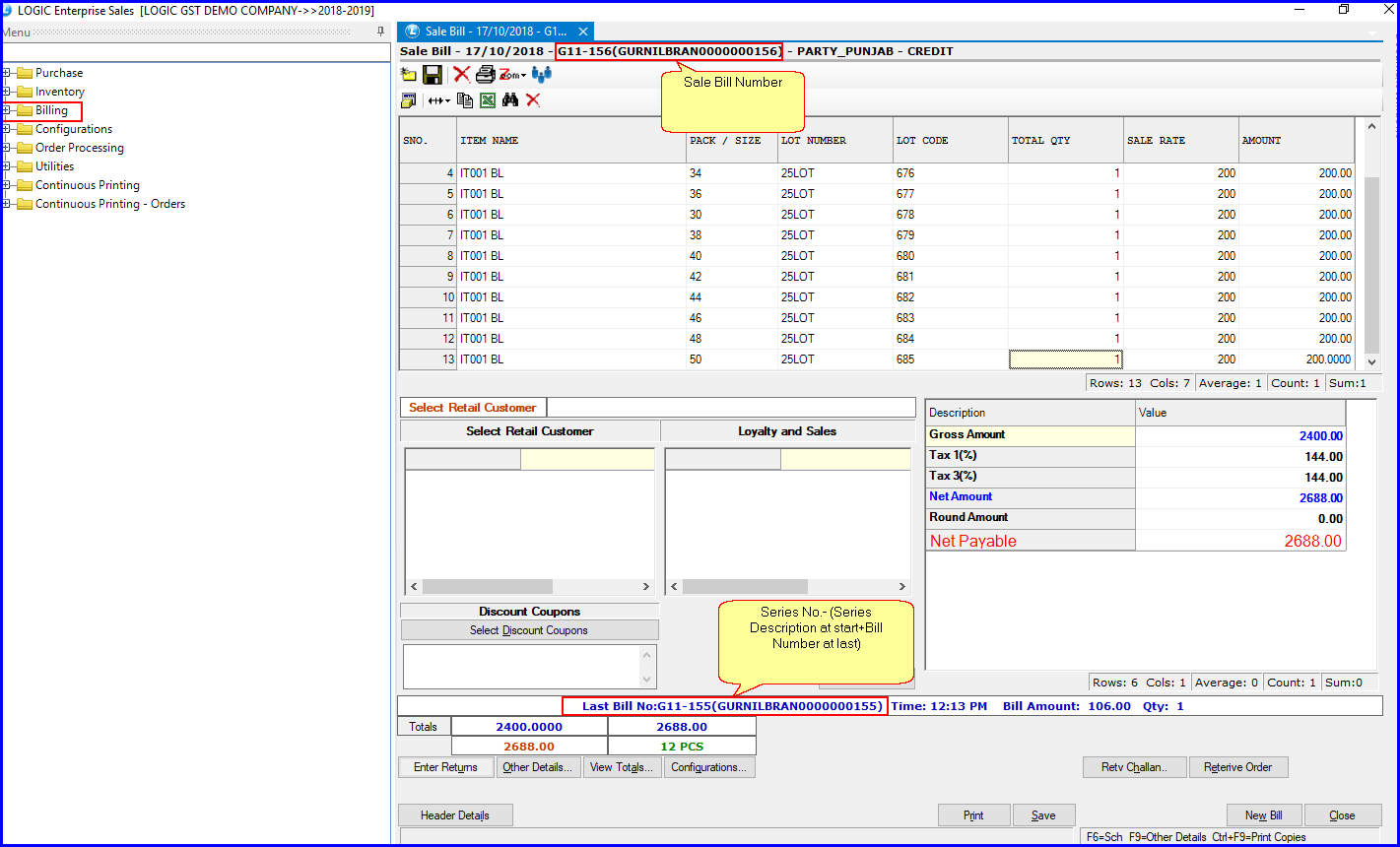Setup Bill Series New Updates
LogicERP made new changes in Setup Bill Series Section. Now, you can select a new Option in “Add Fin Year/Branch” column, which is “Series Description Only.” There’s also new column attribute added i.e., “Bill No. Length.” To access these operations, you need to follow the given steps:
Step-1 Go to “Setup Bill Series” option.
Step-2 A window will open displaying rows and columns of Setup Bill Series.
Step-3 In the “Add Fin Year/Branch” when you select the options, you will see a new option i.e., Series Description Only.
The limit for entering the Bill No. Length should always be less than 10, or you can even keep it empty.
How Bill Number Will Display?
When you will go to “Sale Bill” Section to check the billing details of a particular account, the Sale Bill Number will display in the following format:
Series Number (Series Description at start+Bill Number at End)
The length of the Sale Bill Number will be equal to the value that you inserted in the Bill No. Length Column. The remaining characters space will get filled by the “Zero’s.”