Clicking on this option will open up two forms- Defaults-1 and Defaults-2.
This form will enable the user to set the following defaults for the purchase series.
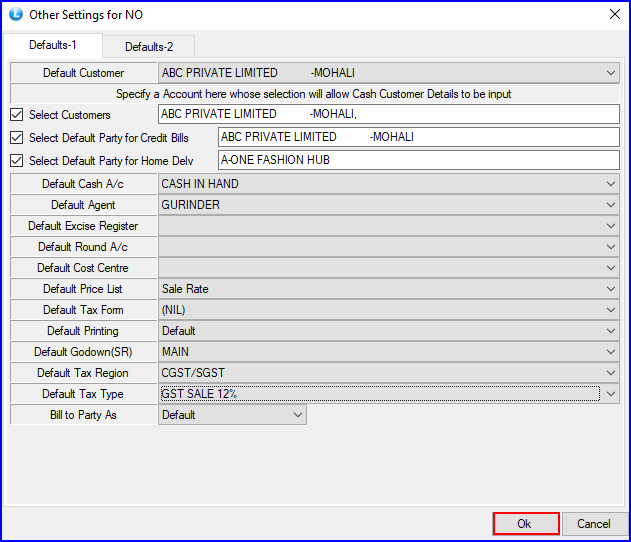
Fig 1. Default-1
![]() Default Customer: Specify the Customer Name that will be displayed by default in case the payment mode is set to Cash. Specify the Account name whose selection will allow Cash Customer details to be input. Also specify the Default Cash A/c.
Default Customer: Specify the Customer Name that will be displayed by default in case the payment mode is set to Cash. Specify the Account name whose selection will allow Cash Customer details to be input. Also specify the Default Cash A/c.
![]() Default Agent: The Agents that have been created using the Setup Salesman form, also set Default Round A/c.
Default Agent: The Agents that have been created using the Setup Salesman form, also set Default Round A/c.
![]() Default Tax Forms: User can set the tax forms here. The Tax Forms that have been created using the Setup Tax Forms.
Default Tax Forms: User can set the tax forms here. The Tax Forms that have been created using the Setup Tax Forms.
![]() Default Tax Region: The Tax Regions that have been created using the Edit Tax Region form, Normally three Tax Regions are created namely Local, Government, Inter State. Create these tax regions and click on Save button or Press Alt+S to save the regions created. The Tax Regions can only be Modified they cannot be Deleted.
Default Tax Region: The Tax Regions that have been created using the Edit Tax Region form, Normally three Tax Regions are created namely Local, Government, Inter State. Create these tax regions and click on Save button or Press Alt+S to save the regions created. The Tax Regions can only be Modified they cannot be Deleted.
![]() Default Tax Type: Set the required purchase tax from the list for the configuration that have been created using Setup Tax Types (Purchase).
Default Tax Type: Set the required purchase tax from the list for the configuration that have been created using Setup Tax Types (Purchase).
![]() Also set Default Printing and Default Cost Center for the configuration.
Also set Default Printing and Default Cost Center for the configuration.
![]() After the defaults have been specified click on OK button to save the configuration.
After the defaults have been specified click on OK button to save the configuration.
![]() Default Companies: The user can also specify the Default Companies. Click on the Set Default Companies button. A list displaying the names of all the companies that have been created using the Item Brand/Company Creation form will be displayed. Select the companies and click on OK button.
Default Companies: The user can also specify the Default Companies. Click on the Set Default Companies button. A list displaying the names of all the companies that have been created using the Item Brand/Company Creation form will be displayed. Select the companies and click on OK button.
![]() Default Godown: Click on the Set Default Godown button. A list displaying the names of all the Godown that have been created using the Setup Godowns form will be displayed. Select the godown and click on OK button.
Default Godown: Click on the Set Default Godown button. A list displaying the names of all the Godown that have been created using the Setup Godowns form will be displayed. Select the godown and click on OK button.
![]() Default Item Groups: Click on the Set Default Item Groups button. A list displaying the names of all the item groups that have been created using the Adding\Modifying\Deleting Item Groups will be displayed. Select the item group and click on OK button.
Default Item Groups: Click on the Set Default Item Groups button. A list displaying the names of all the item groups that have been created using the Adding\Modifying\Deleting Item Groups will be displayed. Select the item group and click on OK button.
![]() Default Tax Type: Set the required purchase tax from the list for the configuration that have been created using Setup Tax Types (Purchase).
Default Tax Type: Set the required purchase tax from the list for the configuration that have been created using Setup Tax Types (Purchase).
![]() After the defaults have been specified click on OK button to save the configuration.
After the defaults have been specified click on OK button to save the configuration.
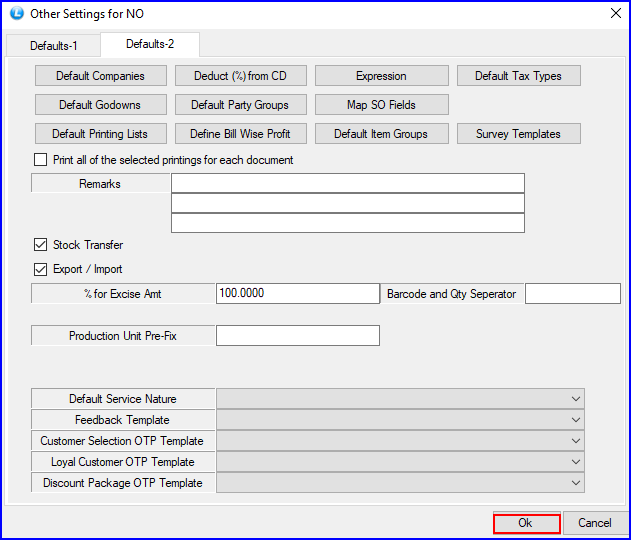
Fig 2. Default-2