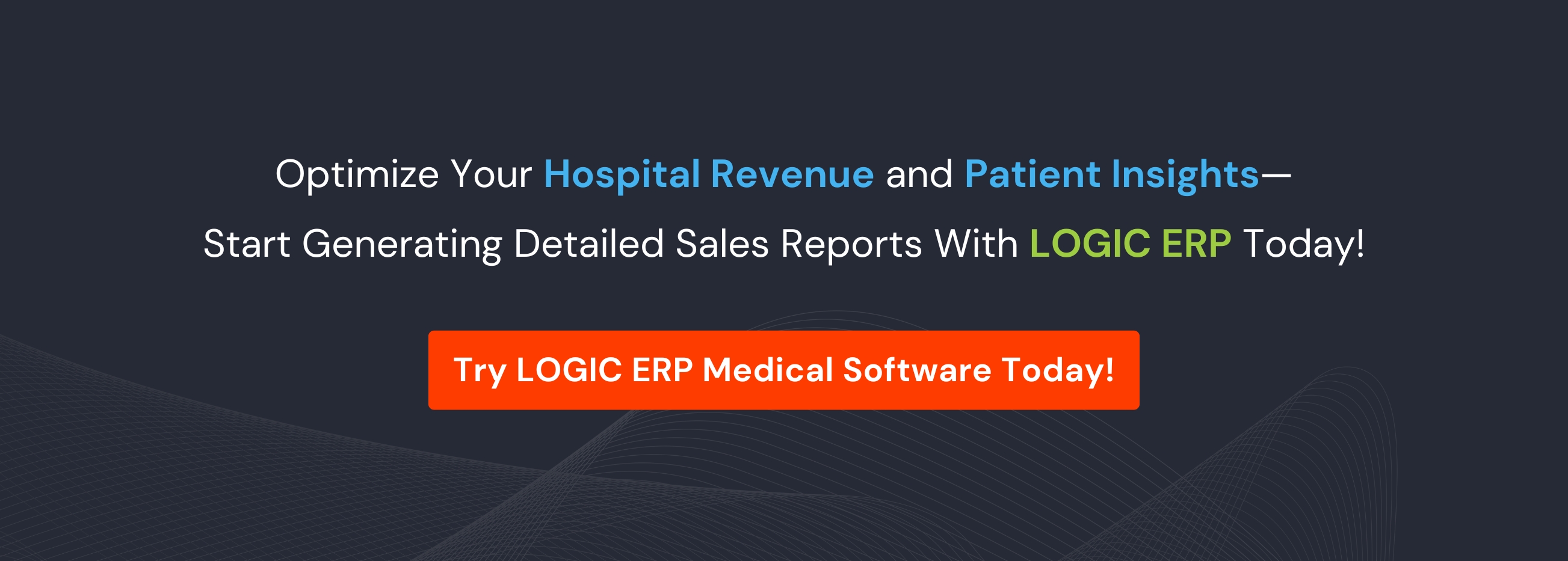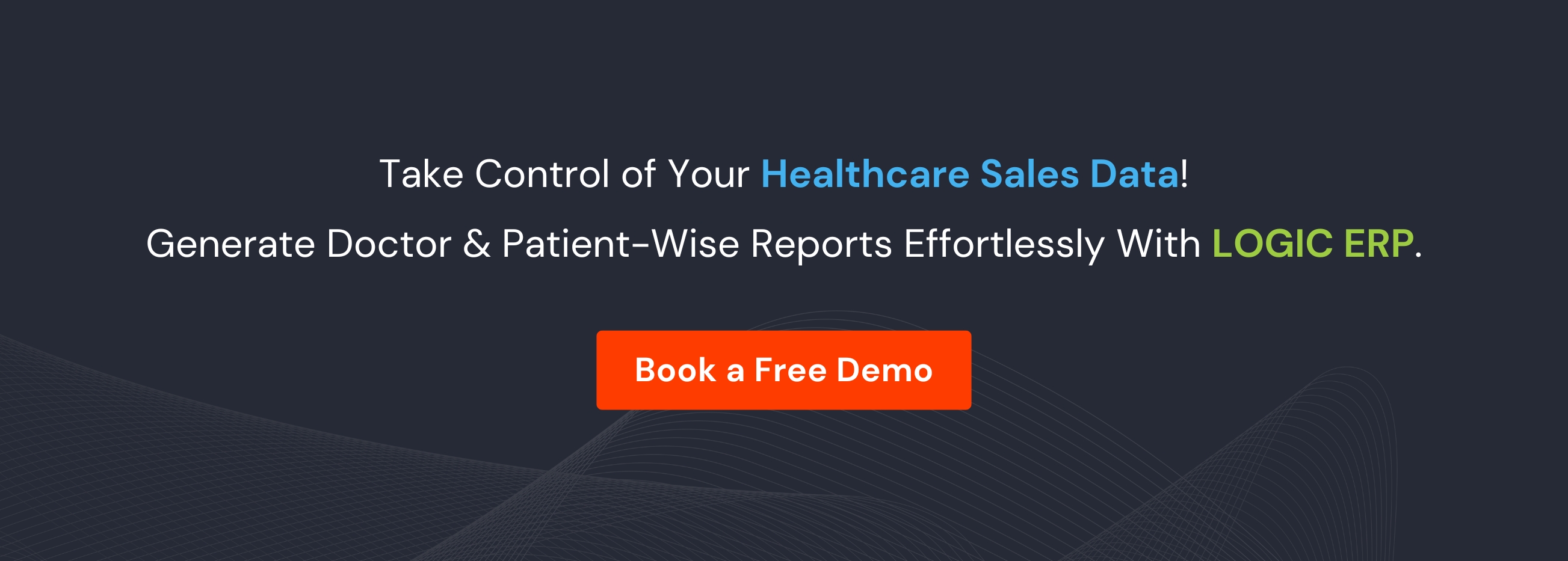Doctor & Patient-Wise Sales Report in Hospitals: A Complete Guide Using Healthcare ERP


Introduction
In today’s healthcare ecosystem, accurate reporting and analytics are important for hospital administrators, clinic managers, and pharmacy owners. Understanding sales trends at both the doctor-wise and patient-wise level helps healthcare organizations optimize inventory, improve billing accuracy, monitor revenue streams, and enhance patient care.
LOGIC ERP, the best medical software, provides a comprehensive solution to generate detailed sales reports for hospitals, clinics, and diagnostic centers. This article provides a complete, step-by-step guide to creating Doctor & Patient Sales Reports in LOGIC ERP, ensuring healthcare businesses can leverage data to make informed decisions.
What Is LOGIC ERP for Healthcare?
LOGIC ERP is an integrated enterprise resource planning solution for streamlining medical operations at healthcare institutions, including hospitals, clinics, diagnostic centers, and pharmacies. Its key modules include:
- Inventory & Stock Management – Track medicines, consumables, and healthcare products.
- Billing & Invoice Management – Generate bills efficiently and accurately.
- Patient Management – Maintain detailed patient records, appointments, and treatment histories.
- Doctor Management – Track doctor consultations, prescriptions, and referral patterns.
- Sales & Financial Reporting – Generate detailed reports for revenue, sales trends, and performance analytics.
By centralizing operations under one platform, LOGIC ERP helps healthcare organizations reduce manual work, minimize errors and optimize overall performance.
Importance of Doctor & Patient-Wise Sales Reports
Doctor-wise and patient-wise sales reports offer granular insights that can significantly enhance decision-making in healthcare operations. Some key benefits include:
- Performance Monitoring – Track revenue generated by individual doctors and understand which services are in high demand.
- Patient Revenue Insights – Analyze sales per patient to identify high-value clients or recurring treatment trends.
- Inventory Optimization – Predict medicine consumption based on doctor prescriptions and patient demand.
- Financial Accuracy – Ensure accurate billing and reduce discrepancies between service delivery and sales.
- Operational Efficiency – Streamline reporting processes and generate insights in real-time for faster decision-making.
With LOGIC ERP, healthcare businesses can generate these reports quickly and customize them according to business needs.
Step-by-Step Guide to Generate Doctor & Patient Sales Reports in LOGIC ERP
Follow this detailed procedure to create accurate and insightful sales reports:
Step 1: Navigate to Sales Registers
- Log in to LOGIC ERP with your credentials.
- Go to the Reports & Queries section.
- Open the Sales Registers menu.
- Select Sales Registered Doctor/Patient Report.
This opens the reporting interface where you can configure and generate your desired sales report.
Step 2: Configure the Report
- Click on Configuration to create a new report.
- Assign a meaningful name to the report for easy identification (e.g., “Doctor-Wise Sales August 2025”).
- This ensures reports are organized and can be quickly accessed in the future.
Step 3: Set Totals and Consolidation
- Under the Total section, select the parameters for which totals are required (e.g., quantity, amount, discount).
- Enable the Grand Total option to display overall sales figures.
- In Other Options, choose the desired report consolidation method:
- Daily/Monthly consolidation
- Item-wise or Doctor-wise consolidation
- Set Item Consolidation to Item Order-wise for detailed item-level analysis.
These settings allow administrators to see a holistic view of sales along with granular details.
Step 4: Define Item Order and Doctor/Patient Filters
- In the Item Order field, select Item Name to organize sales data by products or services.
- Under Doctor/Patient Filter, select whether the report should be generated Doctor-wise or Patient-wise, depending on your analysis goal.
- Optionally, you can select a Default Series to display bills generated under a specific series or batch.
These filters allow the report to be highly customizable, enabling precise reporting for analysis.
Step 5: Save and Generate the Report
- After configuring all parameters, click Save to store the report configuration.
- Press Generate to create the report based on the selected filters and parameters.
Once generated, the report provides a detailed summary of sales by doctors or patients within the specified date range.
Step 6: Customize Columns in the Report
By default, all columns are enabled. LOGIC ERP allows users to customize the report for better readability:
- Go to Set Up Column Attributes.
- Unselect all columns and choose only the ones relevant to your analysis.
- Rearrange the columns using arrow keys to prioritize important information.
- Click Save to apply the column customizations.
Customizing columns makes the report focused, reducing clutter and highlighting key metrics.
Step 7: Refresh and Review Report
- Press F2 to refresh the report.
- Review the updated report with the latest configurations and selected columns.
You now have a Doctor-wise or Patient-wise Sales Report that is ready for analysis.
Advanced Features in LOGIC ERP Reports
LOGIC ERP offers additional functionality to make sales reporting more powerful:
- Automated Master Creation: Automatically creates doctor and patient records when a new sale is entered.
- Granular Column Attributes: Include additional columns like Voucher Time or Payment Mode for detailed analysis.
- Sales (MOP) Analysis: Track sales by mode of payment, such as cash, credit card, or credit sale.
- Export Options: Export reports in Excel or PDF for sharing with management or regulatory authorities.
- Custom Date Ranges: Generate reports for daily, weekly, monthly, quarterly, or yearly periods.
These features ensure hospitals and clinics have a complete view of sales data and can make data-driven decisions.
Benefits of Doctor & Patient Sales Reports for Healthcare Businesses
- Revenue Analysis – Identify which doctors or treatments contribute most to revenue.
- Improved Patient Management – Monitor patient visit frequency and sales contribution.
- Inventory Optimization – Predict stock requirements based on doctor prescriptions.
- Strategic Decision Making – Adjust pricing, discounts, and promotions based on detailed sales data.
- Audit Compliance – Maintain accurate records for legal and regulatory audits.
LOGIC ERP for Healthcare: Why It Stands Out
- User-Friendly Interface – Intuitive dashboards make report generation simple.
- Scalable Solution – Suitable for small clinics as well as large hospitals.
- Real-Time Reporting – Access instant insights into sales and revenue.
- Integrated Modules – Seamless integration with inventory, billing, and finance modules.
- Trusted by Healthcare Professionals – LOGIC ERP is widely used across India for hospital and clinic management.
Conclusion
Generating Doctor & Patient-Wise Sales Reports using LOGIC ERP is simple, customizable, and highly effective for healthcare organizations. By following the steps outlined in this guide, administrators can:
- Analyze sales by doctor and patient
- Monitor revenue and payment trends
- Optimize inventory and operational efficiency
- Make data-driven decisions for better patient care
With LOGIC ERP, hospitals and clinics can streamline reporting processes, save time, and gain actionable insights for sustainable growth.
Call at +91-73411-41176 or send us an email at sales@logicerp.com to book a free demo for medical ERP software solutions today!
Frequently Asked Questions (FAQs)
1. What is a Doctor-wise sales report in LOGIC ERP?
A Doctor-wise sales report in LOGIC ERP shows sales revenue generated by each doctor in your hospital or clinic. It helps administrators track doctor performance, monitor prescription-based sales, and identify high-revenue doctors.
2. What is a Patient-wise sales report in LOGIC ERP?
A Patient-wise sales report provides detailed sales information for each patient, including bills generated, treatments availed, and total revenue contribution. This report is useful for analyzing patient behavior and recurring revenue patterns.
3. How can I generate Doctor & Patient-wise sales reports in LOGIC ERP?
LOGIC ERP allows you to generate reports easily using the Sales Registered Doctor/Patient Report module. You can configure filters, select doctor or patient-wise reporting, choose item consolidation, and customize columns. For step-by-step guidance, you can watch the tutorial: How to Generate Doctor / Patient-Wise Sale Report.
4. Can I customize the columns in Doctor & Patient sales reports?
Yes, LOGIC ERP allows full customization of report columns. You can select only the columns you want to display, rearrange them, and save your preferred layout for future reports. This ensures the report highlights key metrics relevant to your analysis.
5. Does LOGIC ERP support exporting these reports?
Absolutely! You can export Doctor and Patient-wise sales reports in Excel, PDF, or CSV formats, making it easy to share with management, auditors, or regulatory authorities.
6. Can I generate reports for a specific date range?
Yes, LOGIC ERP allows you to generate sales reports for daily, weekly, monthly, quarterly, or yearly periods, giving you full flexibility to analyze trends and performance over time.
7. How do these reports help in inventory management?
Doctor and Patient-wise sales reports show which medicines or services are most in demand. By analyzing this data, hospitals and clinics can optimize stock levels, prevent overstocking or shortages, and improve overall inventory management.
8. Can LOGIC ERP track payments by mode of payment in these reports?
Yes, using the Sales (MOP) Analysis feature, LOGIC ERP tracks sales by cash, credit card, or credit sale, helping administrators monitor revenue collection and cash flow efficiently.
9. Is LOGIC ERP suitable for both small clinics and large hospitals?
Yes, LOGIC ERP is scalable and can be implemented in clinics, hospitals, or large multi-specialty hospitals, ensuring accurate sales tracking and reporting regardless of the organization size.
10. Where can I learn more about generating Doctor & Patient-wise reports?
You can watch the detailed video tutorial provided by LOGIC ERP: How to Generate Doctor / Patient-Wise Sale Report. The video shows how to configure filters, generate reports, and customize them efficiently.

Author
Swarndeep IS Guram
Co-founder & CEO | LOGIC ERP Solutions Pvt. Ltd.
With a passion for driving digital transformation, I specialize in helping retail, distribution, and manufacturing businesses streamline operations and scale efficiently through innovative ERP solutions. At LOGIC ERP, I’m committed to empowering organizations with technology that delivers real impact.