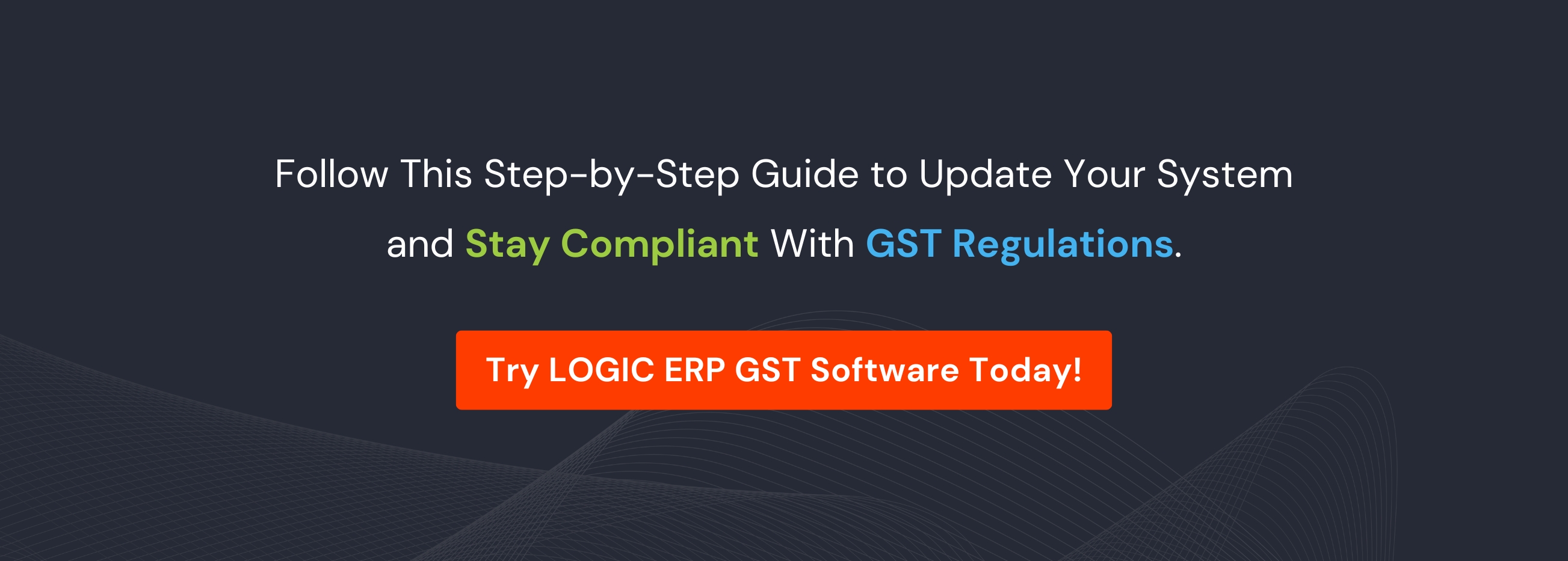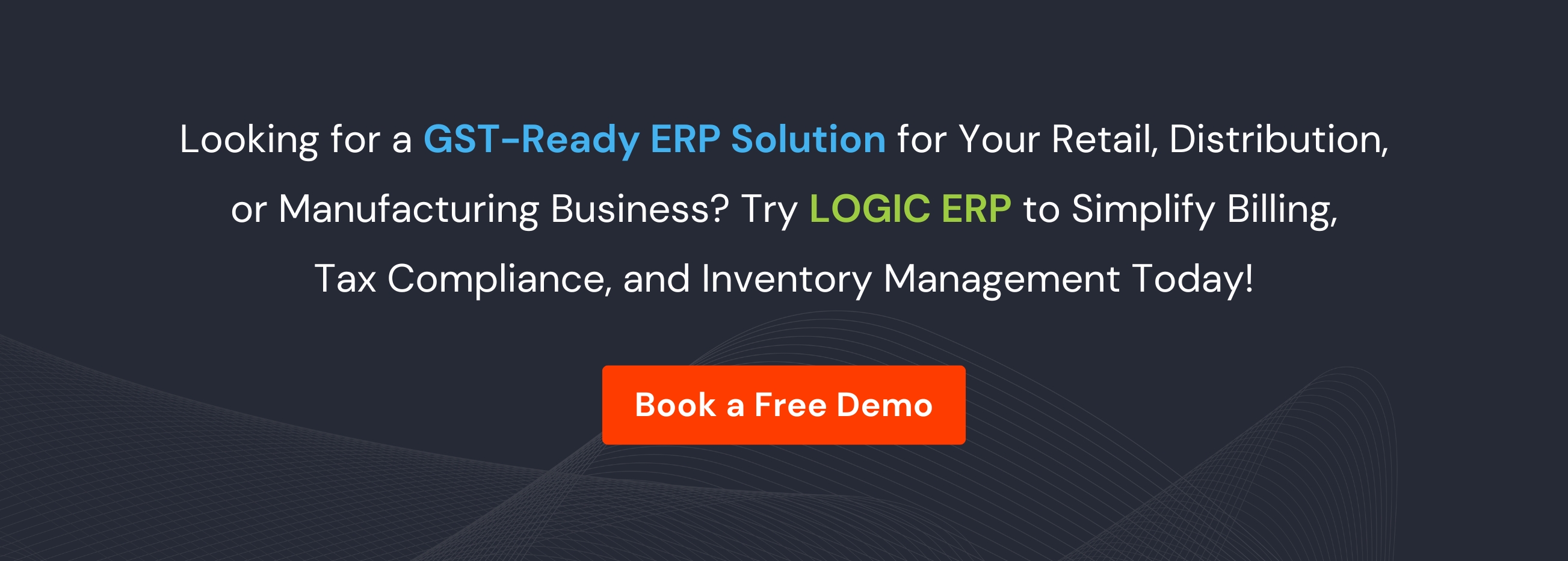How to Install & Run the New GST Patch in LOGIC ERP

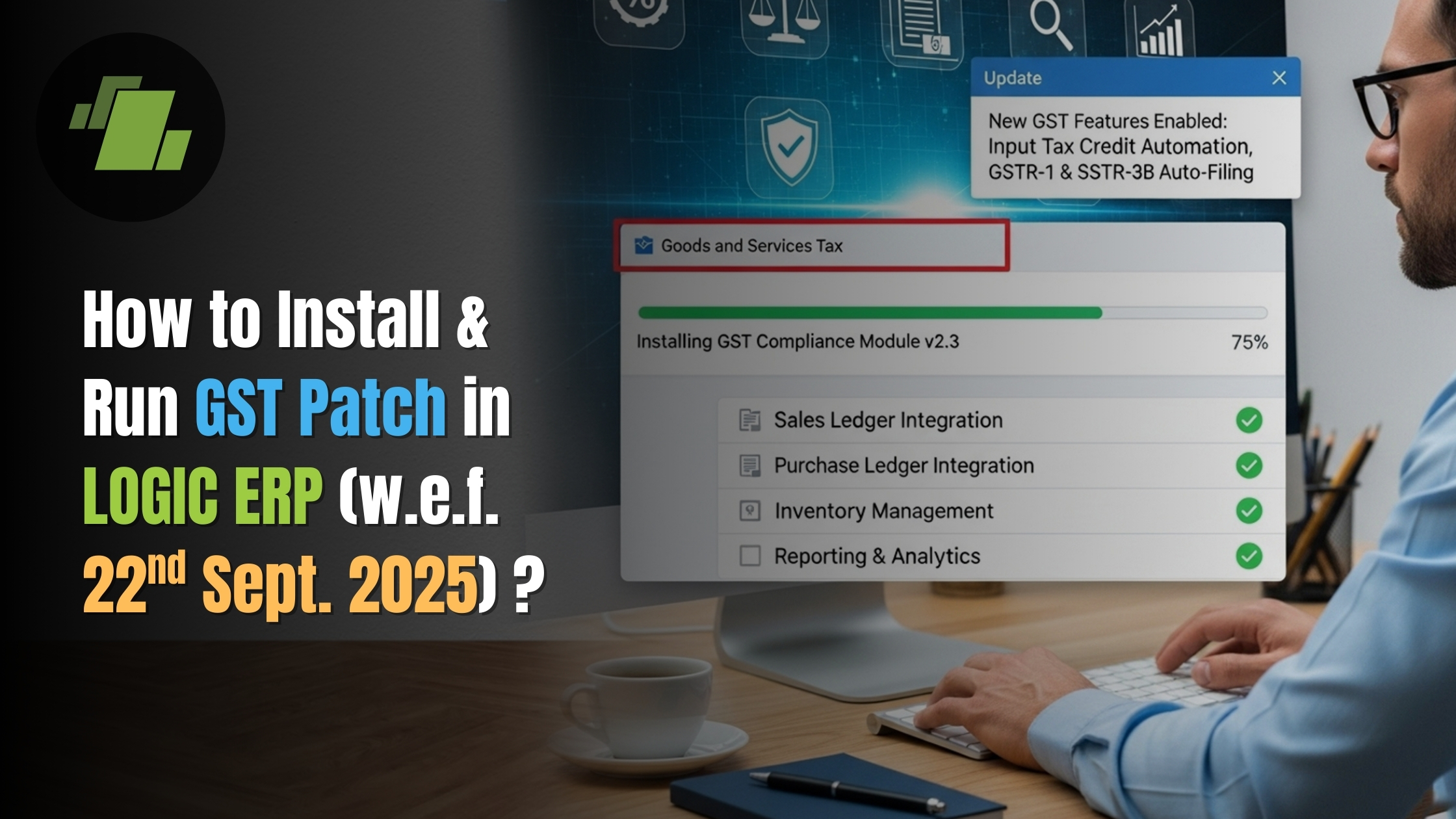
Summary
Learn how to install and run the latest GST patch in LOGIC ERP to stay fully GST-compliant. This step-by-step guide ensures smooth GST return filing, accurate invoicing, and error-free reporting. Update your LOGIC ERP GST software with the new GST patch effective from 22nd September 2025 to keep your business operations seamless and compliant with the latest GST rules.
Introduction
Keeping your business GST-compliant is important for smooth billing, accurate tax calculations, and hassle-free audits. With the latest GST updates from the Government of India, LOGIC ERP has released a new GST patch to help retailers, distributors, and manufacturers manage their tax structures with ease.
In this step-by-step guide, we’ll show you how to download, install, and implement the new GST patch in LOGIC ERP, ensuring that both your old and new tax groups remain intact for seamless billing.
Step 1: Download the Latest GST Patch
- Log in to the company in which you want to update the GST patch.
- Download the latest GST patch for LOGIC ERP using the link provided on your screen or from the description box (if following the tutorial video).
- The downloaded file will be available in your system’s Downloads folder in a .RAR format.
Step 2: Extract and Copy the GST Patch
- Right-click on the downloaded .RAR file and select Extract to unzip it.
- Copy the extracted GST patch file.
- Navigate to the installation path where LOGIC ERP is installed.
- Paste the patch into the Common folder.
- Run it as an Administrator.
Step 3: Run the GST Patch Setup
- Once executed, a Configuration Setup Window will appear.
- Click Next to proceed.
- The system will show the level where your current GST group exists. Specify the new tax group level where you want the patch applied.
- This option creates the existing tax group at the newly defined level.
Step 4: Copy Existing Tax Regions
- The system displays all existing GST tax regions.
- Copy the tax regions from the old setup to the new one.
- New regions will be created with an “O” suffix to indicate old tax regions.
- Click Copy Tax Groups and confirm the action.
Step 5: Update Tax Slabs
- The new GST tax slabs will now be displayed.
- Specify the group level where you want to update the new slabs.
- By default, your current tax group and tax regions are shown.
- Click Update Tax Groups → Next.
- The new patch is now successfully implemented.
Step 6: Apparel and Footwear GST Setup
Since the GST structure for apparel and footwear is the same, all footwear items can be allocated under the apparel GST group.
There’s no need to create a separate setup for footwear, saving you time and effort.
Step 7: Reviewing the Changes
After successful installation:
- Go to the Item Group Setup → GST Taxes.
- At Level 11, you’ll see the new GST slabs added.
- At Level 15, the copied old GST tax group is also saved. Rename this as Old GST Taxes for clarity.
- This ensures both old GST groups and new GST groups are safely maintained.
In the Edit Tax Region window, both current and old tax regions will be visible, with the old ones marked by an “O”.
Step 8: Automatic Tax Type Creation
- In the Setup Tax Type for Sale window, new GST tax types such as GST Sale Apparel 5%–18% are automatically created.
- In Group-wise Taxes, these new tax types are linked with updated item groups and tax regions.
- Old settings at Level 15 remain intact to avoid any disruption.
Step 9: Ensuring Old and New Billing Works
- Under Link Tax Type Settings, the new GST tax types (e.g., value 2501 for Apparel 18%) are automatically linked.
- Old tax types (threshold 1001) remain unchanged.
- This ensures the new GST patch implementation does not affect previous billing setups.
Step 10: Testing the Patch with Transactions
Unlock the Tax Region field if required via Configuration → Column Locks.
Create a new purchase voucher:
- If the item rate is below ₹2500, the system applies 5% GST.
- If the item rate is above ₹2500, the system applies 18% GST automatically.
For old tax regions:
- Below ₹1000 → 5% GST.
- Above ₹1000 → 12% GST.
This confirms both old GST billing and new GST billing work correctly side by side.
Get Detailed Overview: How to run and implement the new GST patch in Logic ERP.
Conclusion
With the latest LOGIC ERP GST patch update, businesses can easily transition to the new GST slabs without losing their old billing setups. Apparel and footwear retailers, distributors, and manufacturers can now maintain accurate compliance while ensuring their historical tax groups remain intact.
By following this step-by-step process, you can smoothly implement the GST patch and keep your business operations GST-compliant with zero disruptions.
For more details, contact our experts at +91-73411-41176 or raise a ticket for free consultation!
Frequently Asked Questions (FAQs)
1. What is the LOGIC ERP GST patch?
LOGIC ERP GST patch is an update released to align your ERP system with the latest GST tax slabs and rates. It ensures accurate billing, correct tax calculation, and compliance for apparel, footwear, and other business segments.
2. How do I download the latest GST patch in LOGIC ERP?
You can download the latest Logic ERP GST patch from the official link provided in the system or in the video description. The patch comes in a .RAR format and must be extracted before installation.
3. How do I install the GST patch in LOGIC ERP?
To install the patch:
- Copy the extracted GST patch file to the Common folder of your LOGIC ERP installation.
- Run the patch as an Administrator.
- Follow the on-screen Configuration Setup, specify new tax group levels, copy old tax regions, and update tax slabs.
4. Can I maintain old GST tax groups while implementing the new patch?
Yes. LOGIC ERP allows you to copy old GST tax groups to a new level with an “O” suffix, ensuring that your historical tax setup is safely preserved alongside the new GST slabs.
5. Does the new GST patch affect footwear tax settings?
No. Since the GST structure for apparel and footwear is identical, all footwear items can be allocated under the Apparel GST group. There is no need for a separate setup for footwear.
6. How do I verify the new GST slabs in Logic ERP?
After installing the patch, navigate to Item Group Setup → GST Taxes. At the specified level, you can review the newly added GST slabs, check allocations, and ensure both old and new tax groups are functioning correctly.
7. Are new GST tax types created automatically in Logic ERP?
Yes. When you implement the GST patch, new tax types such as GST Sale Apparel 5–18% are automatically created and linked to the respective item groups and tax regions for seamless billing.
8. How do I test the GST patch in LOGIC ERP?
Create sample purchase or sales vouchers:
- For new GST groups, check rates like 5% GST for items below ₹2500 and 18% GST for items above ₹2500.
- For old tax groups, verify the system applies historical rates correctly. This confirms that both old and new billing setups work without errors.
9. What are the benefits of updating the GST patch in LOGIC ERP?
Updating your GST patch ensures:
- Accurate tax calculation and compliance
- Seamless billing for apparel and footwear
- Preservation of old GST settings
- Automatic creation of new GST tax types
- Faster ERP GST implementation with minimal manual effort